[dropcap]W[/dropcap]e’ve had a lot of customers for our Professional Voicemail Greeting Services who want to use their new recording on their iphone voicemail greeting. Currently the only option right now would be to play the audio file from one source while recording it from your iphone. You can imagine how horrible this would sound and the quality lose that would occur. I personally have an iPhone 4 and several months ago I was wanting to find a solution for this. After researching options online, I finally managed in replacing my outgoing voicemail greeting with my professional voicemail greeting. There was no quality loss and it plays perfect to my callers.
[ad#nue-adsense]
This does require your iPhone being Jailbroken
So we wanted to outline the steps we took in changing out the voicemail. This is especially important for you if you are one of our customers who received a professional voicemail recording from us. But fair warning, this is not that easy. It does require jailbreaking your iphone and requires installing OpenSSH from Cydia. It does take some technical knowledge. Read this whole HOW TO before you start. Lets get started:
Step 1: Convert your sound file to adaptive mult-rate (.amr)
We can provide this file version if you’re a customer of our Professional Voicemail Greeting Services, please contact us.
- Go to http://www.convertfiles.com/convert/audio/MP3-to-AMR.html in your web browser. This is a free media converting site that requires no software downloads.

- Select chose file and upload your desired audio file for the voicemail greeting.
- Change the input format to the same format as your uploaded sound file and the output format to adaptive multi-rate (AMR)

- Hit the convert button

- Once conversion is complete, download the file to your hard drive. We’ll refer back to it later.
Bodybuilder Hassan Mostafa Shares Killer Quads Workout – Fitness Volt proviron cycle when a bodybuilder breaks shoaib’s record – the daily guardian
Iranian bodybuilder hadi choopan wins mr buying steroids online in usa world’s best female bodybuilder: ms. olympia title awarded to michigan woman
Step 2: Record a voicemail greeting
- On your iPhone, go into your Phone section.

- Launch your voicemail

- Tap greeting

- Now record a custom greeting for a few seconds then tap stop. Do not hit save yet as we will be navigating to the voicemail file and replacing it first.

Step 3: Browse your iPhones files and replace the voicemail file with your audio file.
This is where it can get a bit technical. You have to use an application on your computer that will allow you see your iphone folder structure. We recommend using CyberDuck on a Mac. Make sure you keep your iPhone from turning off (screen going black) during this whole process.
- First, lets get your iPhones IP address. Make sure you’re on the same Wi-Fi network as your computer.Go to Settings on your iPhone, then Wi-Fi, then select the blew arrow icon on the right hand side of the network you’re currently logged into.

- Under the DHCP tab you will see IP Address, that is the server address you will use in CyberDuck.

- Open up CyberDuck, click open connection, change from FTP to SFTP in the protocol section. Enter your iPhone’s IP Address into the Server field in Cyberduck, select Port 22, username= [highlight2]root[/highlight2], password= [highlight2]alpine[/highlight2], click connect.

- You should now see folders on your iPhone, you might see these initial ones folders.

- To get to your phones root or top folder, select the drop down and select the root folder.

We’re looking for this folder: [highlight1]/var/mobile/Library/Voicemail[/highlight1] (some have said it might show as /var/root/Library/Voicemail). Once you navigate to that folder you will see all your voicemail files as well as [highlight1]Greeting.amr[/highlight1] file. This is the current recording of your voicemail greeting.

- Delete the [highlight1]Greeting.amr[/highlight1] file and then upload/transfer/replace it with the .amr file you created earlier above. Rename this file to [highlight1]Greeting.amr[/highlight1].
- Now back on your iPhone, tap the SAVE button and you should be good.
Test out the greeting by pressing play to verify the new file is in place.
[ad#nue-adsense]
This is a good amount of steps but you will now have a professional outgoing voicemail with the incredible quality. If you have any questions, please contact us and also use google to search out some of these steps. This is how we learned.
If you’re interested in getting a professional voicemail greeting recorder, please contact us so we can get you setup.
[custom_block buttonlink=”https://nuemarkets.com/services/voicemail-greeting-services/” buttontext=”Click Here”]Listen to Voicemail Recording Samples[/custom_block]